I thought I might catalogue my journey regarding installing Ubuntu Intrepid on to the ASUS eee-PC 1000H. I am sure there are a lot of ways to do this, but at the end of the day i have a configuration that works very well for me. My goal with this project was to:
- Have all hardware work
- Install all of the apps I like (games, spreadsheet, Presentation, etc)
- Have my eee-PC look really cool
- Get my Aircard working with AT&T 3G wirless usb stick
This project required the following:
- Wired internet connection (DSL or Cable) since the wifi card and USB 3G cards do not work on a fresh install.
- USB memory stick (1 Gb or larger) for installing the Ubuntu ISO image onto.
The steps we will follow are the following:
- Download Ubuntu and app to put the iso image on a usb stick
- Install Ubuntu
- Install the drivers to get the PC working (and some extras).
- Get the 3G card working
- Customize as you want.
Get Ubuntu and ISO extractor:Ok so first I downloaded Ubuntu from their website found
here. I chose the Ubuntu Desktop Edition which is the first selection that showed up by defualt. Choose your download location and away you go!
While the ubuntu*.iso file is being downloaded, you then need to go to download a windows .exe app that will move this to the USB memory stick and make it bootable. This windows application is called
UNetbootin. This allows you to put Ubuntu onto the eee-PC. You can downlaod it
here. Once both files have downloade, do the following.
Make USB stick bootable for installing Ubuntu:This is where you plug in your USB memory stick. Now you will run
UNetbootin which you downloaded from sourceforge.net. I choose "disk image" and ISO. Then click on the "..." box to the right and browse to the Ubuntu*.iso file you downloaded. At the bottom of the window it should have already detected your USB memory stick as the medium to install on to since you pluged it in before launching the application. Click "OK" to proceed. this process should take about 5min or so depending on how fast your computer is.
Screen shot of
UNetbootin:
Once the process completes, you are ready to start installing Ubuntu. Eject the USB stick from your windows PC by right-clicking or using the "eject" icon in the system tray. now plug the USB stick into your eee-PC.
Install Ubuntu:Now that you have the USB stick plugged in to the eee-PC, reboot or turn on the PC. You may need to go into the bios (by pressing F1) in order to boot into the USB stick. If that is the case, go into the Boot Options window and change the boot priority to have "removable media" be before the other selections.
Now I am not going to re-invent the wheel here. You can follow this
install how to on Softpedia. Now when you get the part about formating your hardrive, come back here. There are 2 partitions on the eee-PC. one that is 8gb and one that is 32gb. So in this case i chose to install the core of Ubuntu on to the 8gb partition and then have my /home directory mount on the 32gb partition. Why?
Well it is personal preference, but.... I figure I am not going to load a ton of apps on this netbook and I want to save as much room for my personal files (music, documents, user settings, etc) that are all located in the home directory. Since it is on a seperate partitoin, i belive it will allow me to re-install Ubuntu without deleting my personal files as long as i dont choose to format that partition. Pretty cool huh?
So how to do it?
choose manual disk formating. On the next screen you will see the two devices (I think SDA1/SDA2 or something) . The main thing is to look at is the partition sizes. the smaller disk sizes should have SWAP and EXT2 associated. Swap is something around 300Mb and EXT2 will be the remander (about 7.4gb). If this is the case, you can just leave them alone. Now you turn your attention to the 32gb partition.
This partition you will edit. Highlight it, and click edit. Choose EXT2 and change the mount point to "/home". Now click ok. Now check the "format" boxes. This will delete all the data from your ASUS PC. Accept the configurtion and proceed to the next screen. Accepting should now install Ubuntu onto your PC. Once prompted remember to remove the USB stick and reboot your PC. You should now login to Ubuntu using Username and Password you provided in the install.
Once you login to the PC you should get a pretty good working machine, other than hotkeys and wifi not working. I made a Synapic export that I belive will help you to install the eee enabled kernel and some additional packages (Tuxguitar, Scribuls, etc). Nothing too exausting or useless. Inorder to use it you will need to plug your PC into a hard internet line.
Install the drivers to get the PC working (and some extras)Download this Synaptic Install script. (currently looking for place to host it..)
Now use the Synaptic application (System-->Administration -->Synaptic) to install the script using "file-->add downloaded packages".
If there is an error you may need to add two additional repositories to synaptic. You can do this by clicking on "settings --> Repository" in synapic. Then you click on "3rd-Party Software" which is the second tab. You will see repositories listed like below.

To add the repositories, click "Add" and paste each of the two lines below into the window. Save the settings and besure to click "reload" in synaptic.
http://www.array.org/ubuntu intrepid eeepc
http://ppa.launchpad.net/martijn/ubuntu intrepid main
Now if you reboot your PC all the hardware should be working.... More coming to make the 3G work......



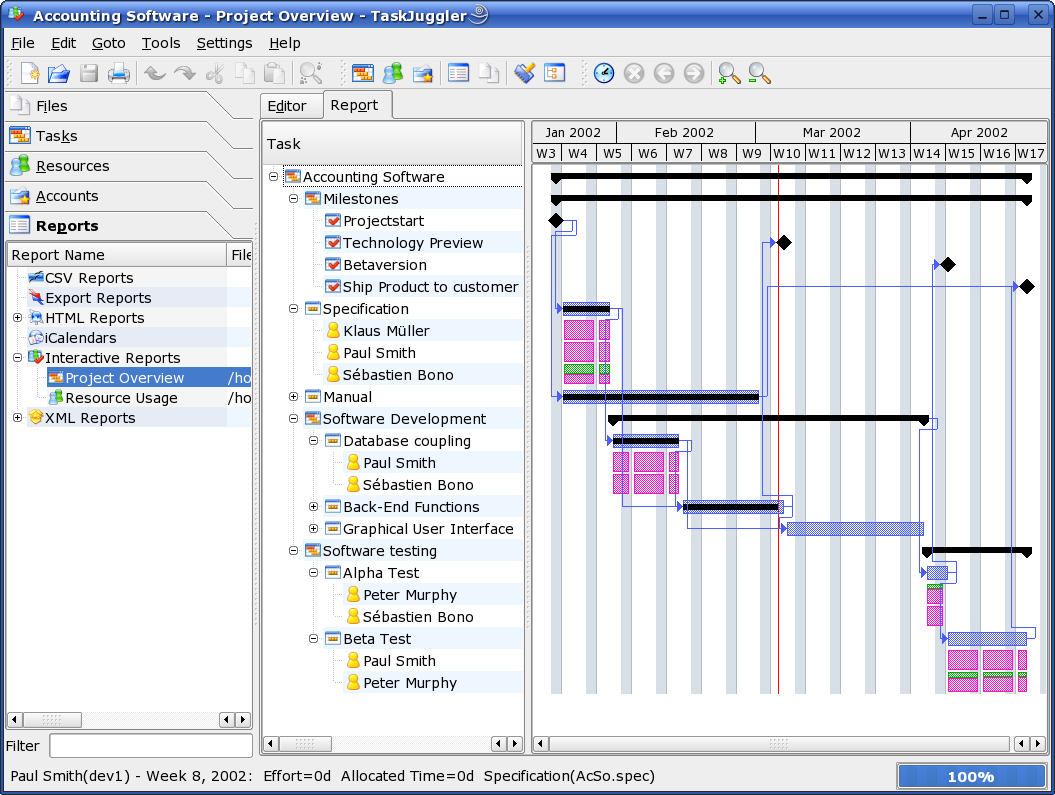



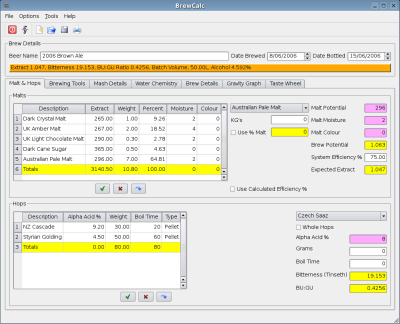
















 Technorati Tags:
Technorati Tags: